Stacks
A Stack is a set of flights grouped together based on specific parameters. Stacks provide you with more options, such as filtering flights, monitor custom totals for aircraft category, class, and much more.
You can track collective flight times based on the specified parameters and conveniently display them on your FlightDeck.
Add an unlimited number of Stacks to your account and have them instantly synchronized across all your devices, allowing you to view/edit/delete from anywhere.
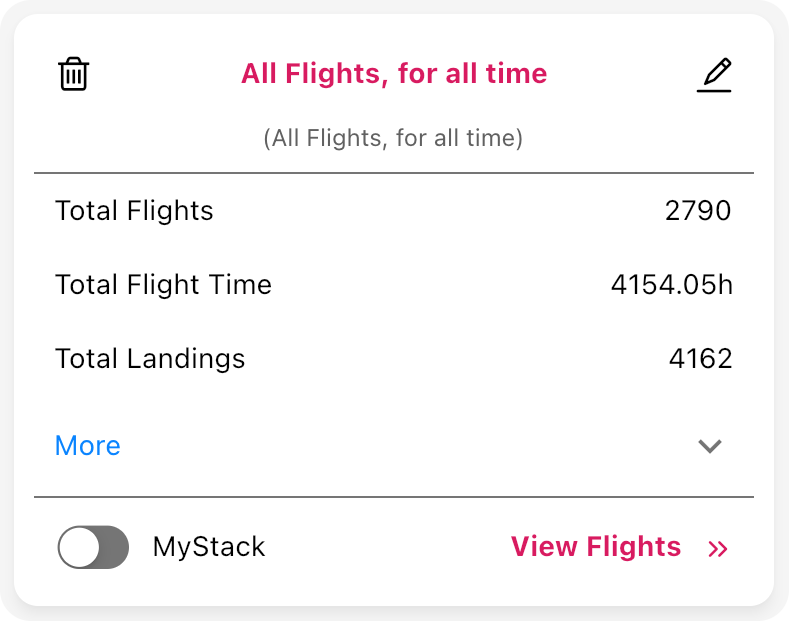
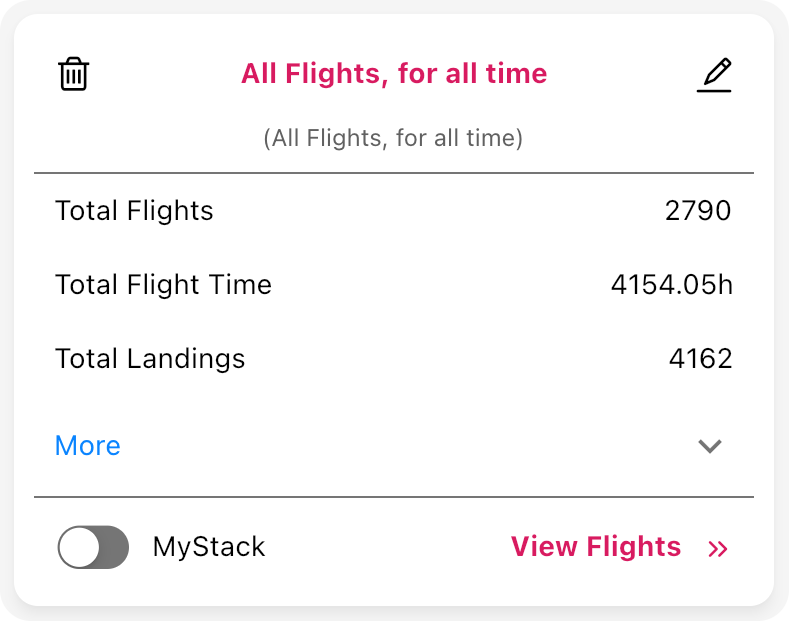 ;
;You can add the Stack summary to the FlightDeck by toggling the MyStack at the bottom of the Stack. With this, you can quickly access and view the total time for the Stack in the FlightDeck.
By default, you can see the total number of flights, flight time, and landings computed for the flights in the Stack. Clicking on More, you can see the detailed list of all tracked times and statistics.
Add a Stack
You can add a Stack by pressing the (+) button on the top right of the Stacks screen.
You will see a list of parameters to choose which are grouped into simple categories.
Stack Name
The name of the Stack is optional. By default, a descriptive name will be generated based on your selections. You can override the generated name with a custom one of your choosing.
Should you decide to add the Stack to MyStack (add to FlightDeck), the name will be shown as-is. When there are complicated filters and no custom name, the auto-generated name might seem verbose when promoted to the FlightDeck.
Delete a Stack
Deleting a Stack is as easy as pressing the Delete button on the top left of the Stack. Deleting it on one device will instantly propagate the changes to all your devices and cannot be recovered.