FlightDeck
The integrated Flight Deck provides easy and convenient access to helpful flight information and the most frequently used features FlightGauge offers.
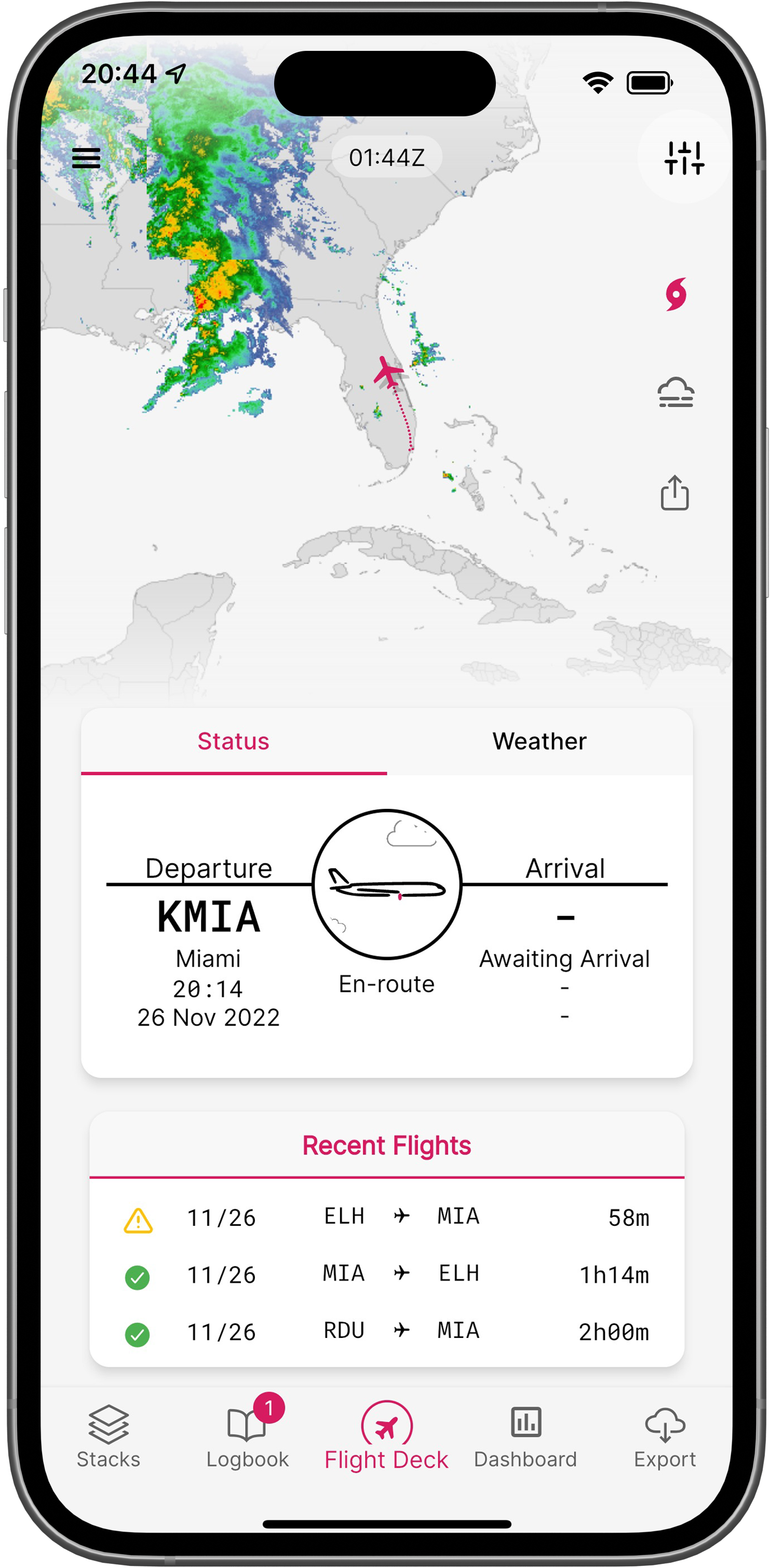
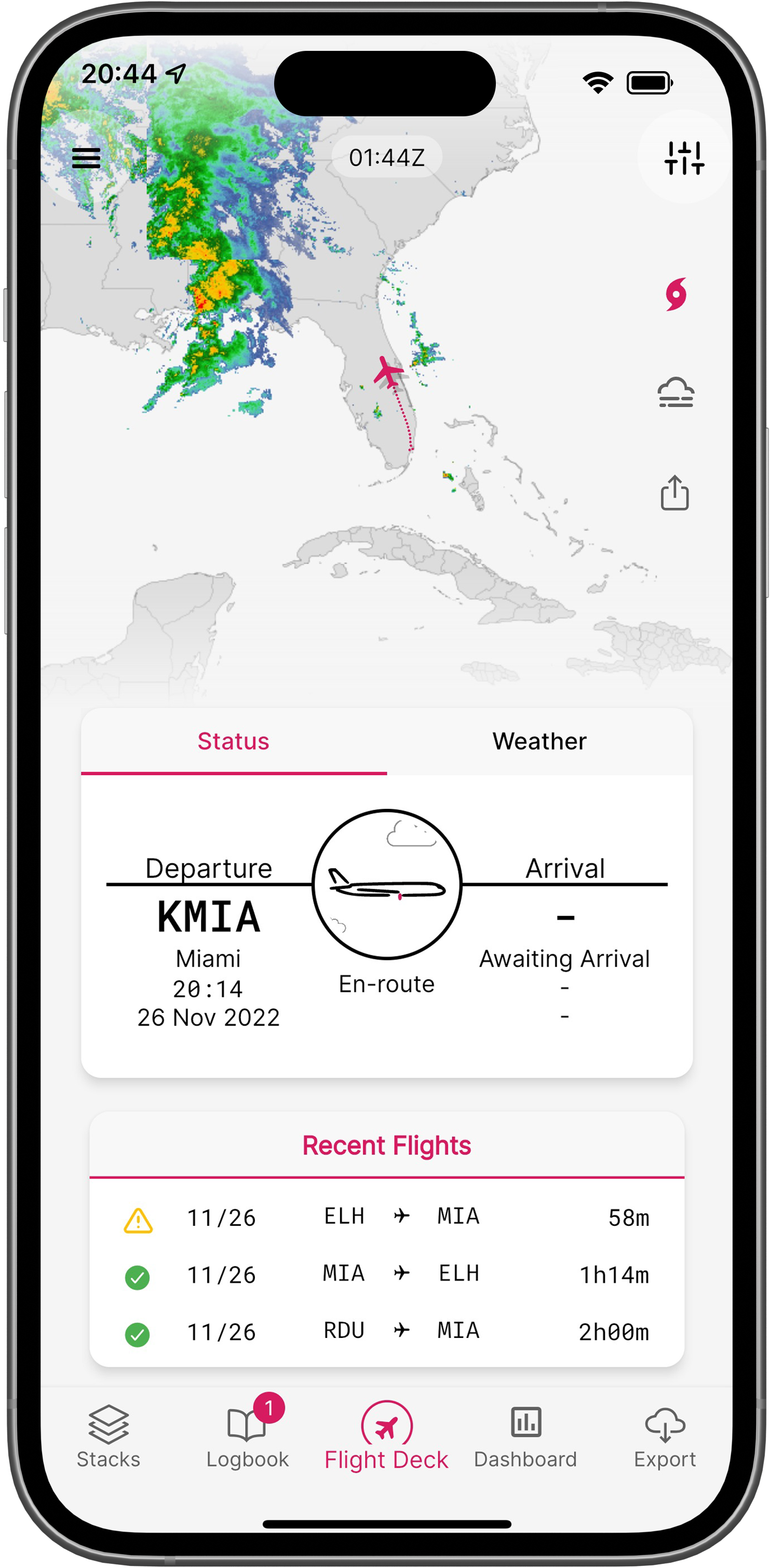 ;
;Interactive Map
The map shows the flight track of an active flight.
Weather overlays such as radar and cloud coverage can provide additional situational awareness. Weather data is not cached, requires an active Internet connection and is only available within the United States.
A screenshot of the map view can be saved to your device or shared using the share button.
Status Window
The flight status is shown in the status window. The status flag shows the aircraft on the ground, departed, or in the air.
A completed flight will be displayed with its respective departure and arrival airports and remain visible until a new departure is detected.
Terminal weather information can be accessed using the Weather tab for the nearest airport as well as the base airport, as specified in the user profile.
Recent Flights
Recently completed flights are listed in the respective tab and are labeled based on the nature of the flight.
- Flights with a green checkmark have been approved and added to the logbook.
- Flights with an amber caution symbol were successfully tracked and recorded but have not been added to the logbook yet. These flights require a review and user approval.
- Flights next to a red trash bin have been previously deleted and are hidden by default. To view deleted flights, select the settings and enable Show Deleted Flights.
- Flights with a blue car have been identified as potential commutes between the commuter city and the base airport, as specified in the user profile.