App Settings
You can access the app settings by tapping on the menu button from anywhere within the app and selecting Settings or by tapping the settings button on the FlightDeck screen.
System Settings
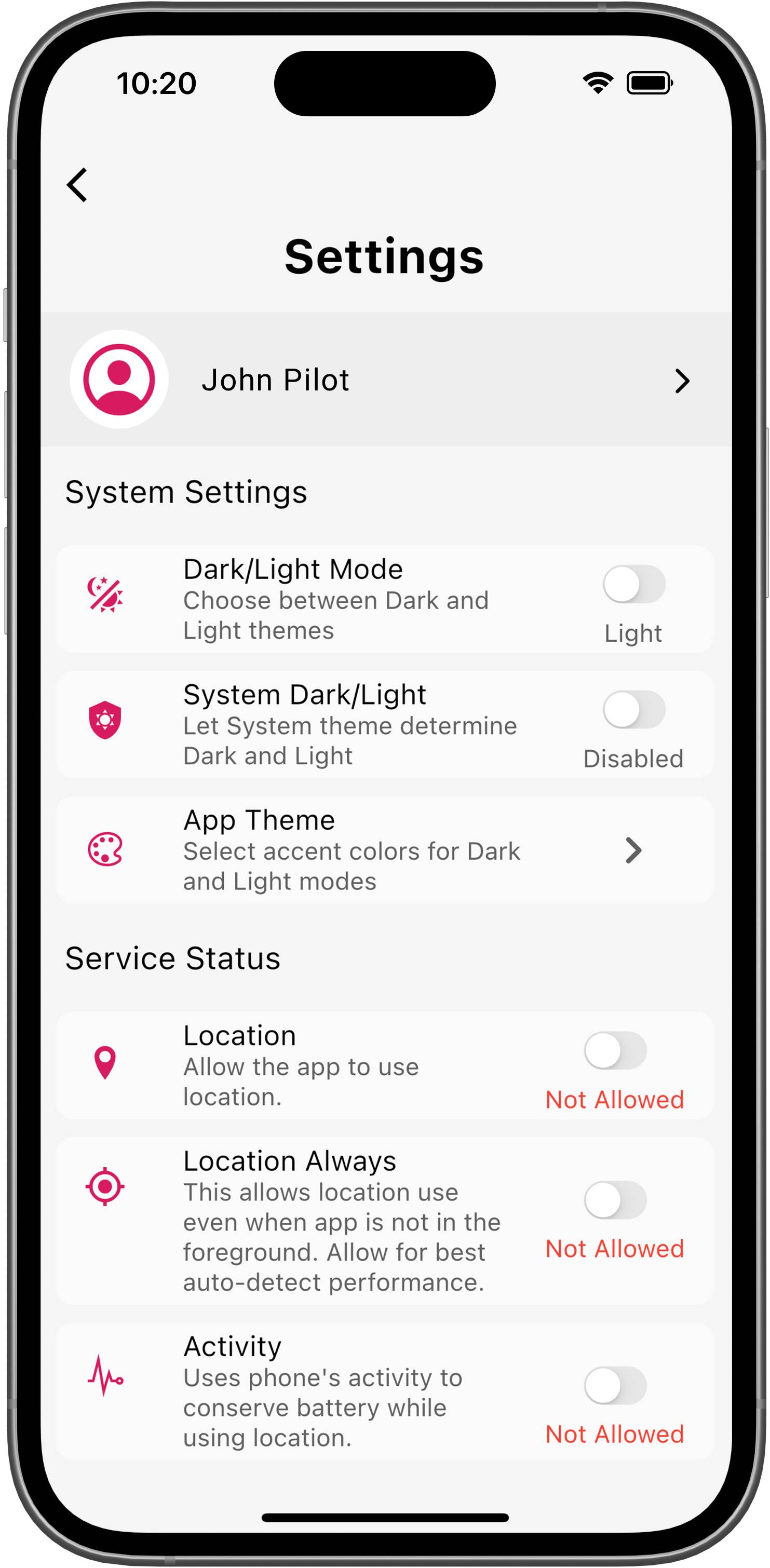
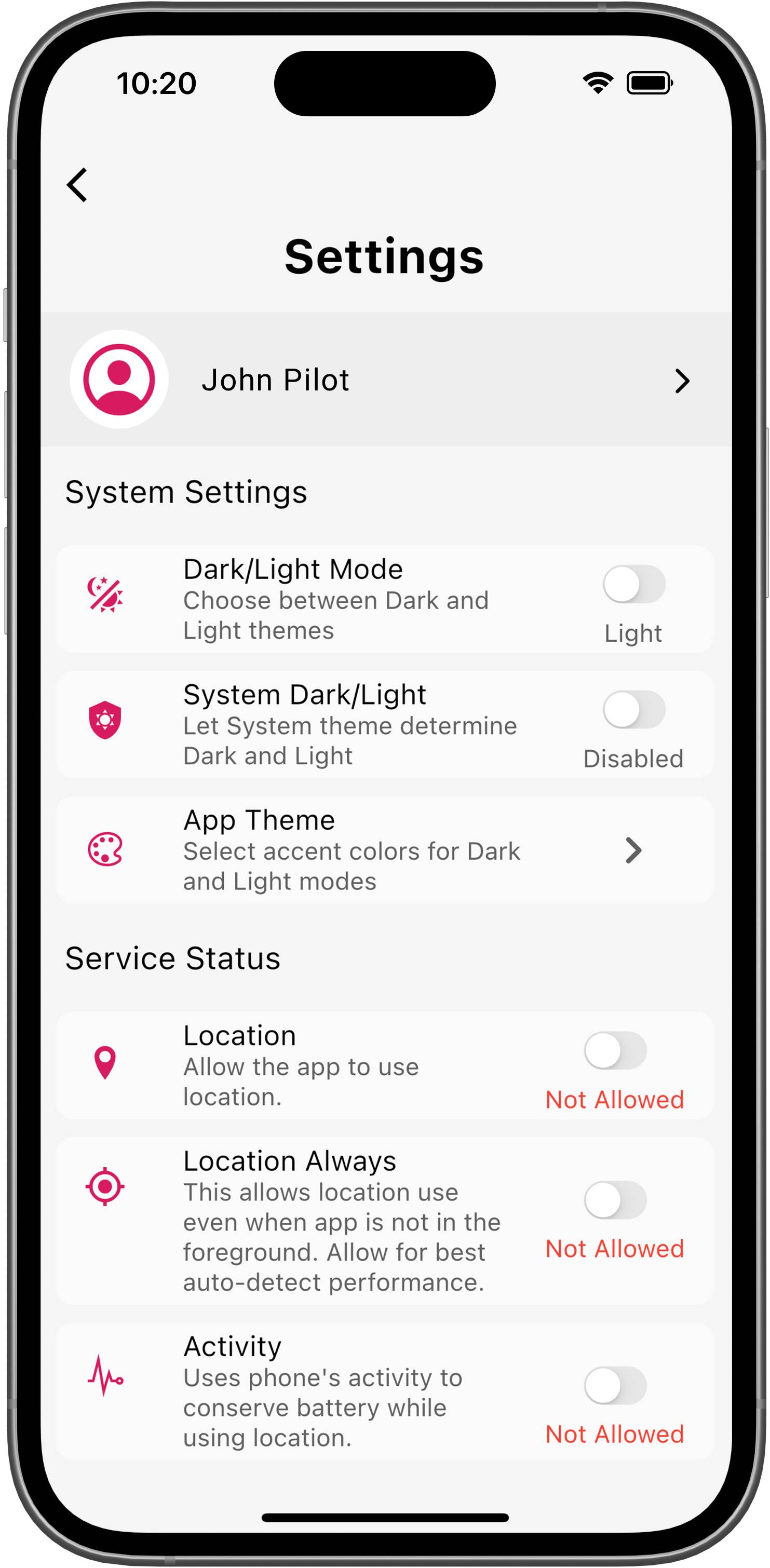 ;
;On the Settings screen, you can navigate to your profile by tapping on your name. Below the profile link is the System Settings.
- Dark/Light Mode - This allows you to switch between the dark and light theme of the app.
- System Dark/Light - If you prefer the app to follow the system/OS settings for dark and light mode, enable this setting.
- App Theme - You can customize the accent color of the app for dark and light theme by tapping this and selecting a color of your choice.
Service Status
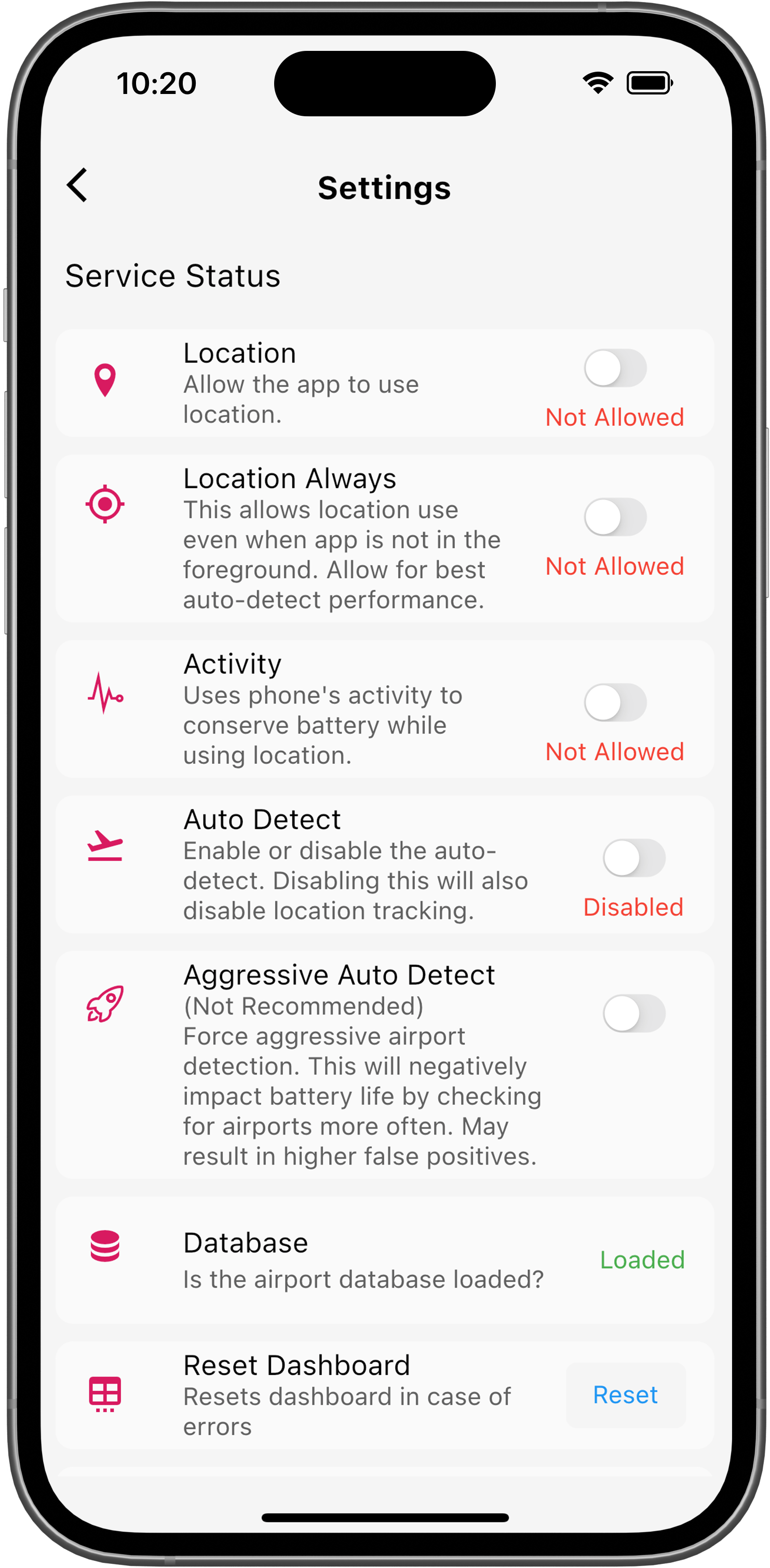
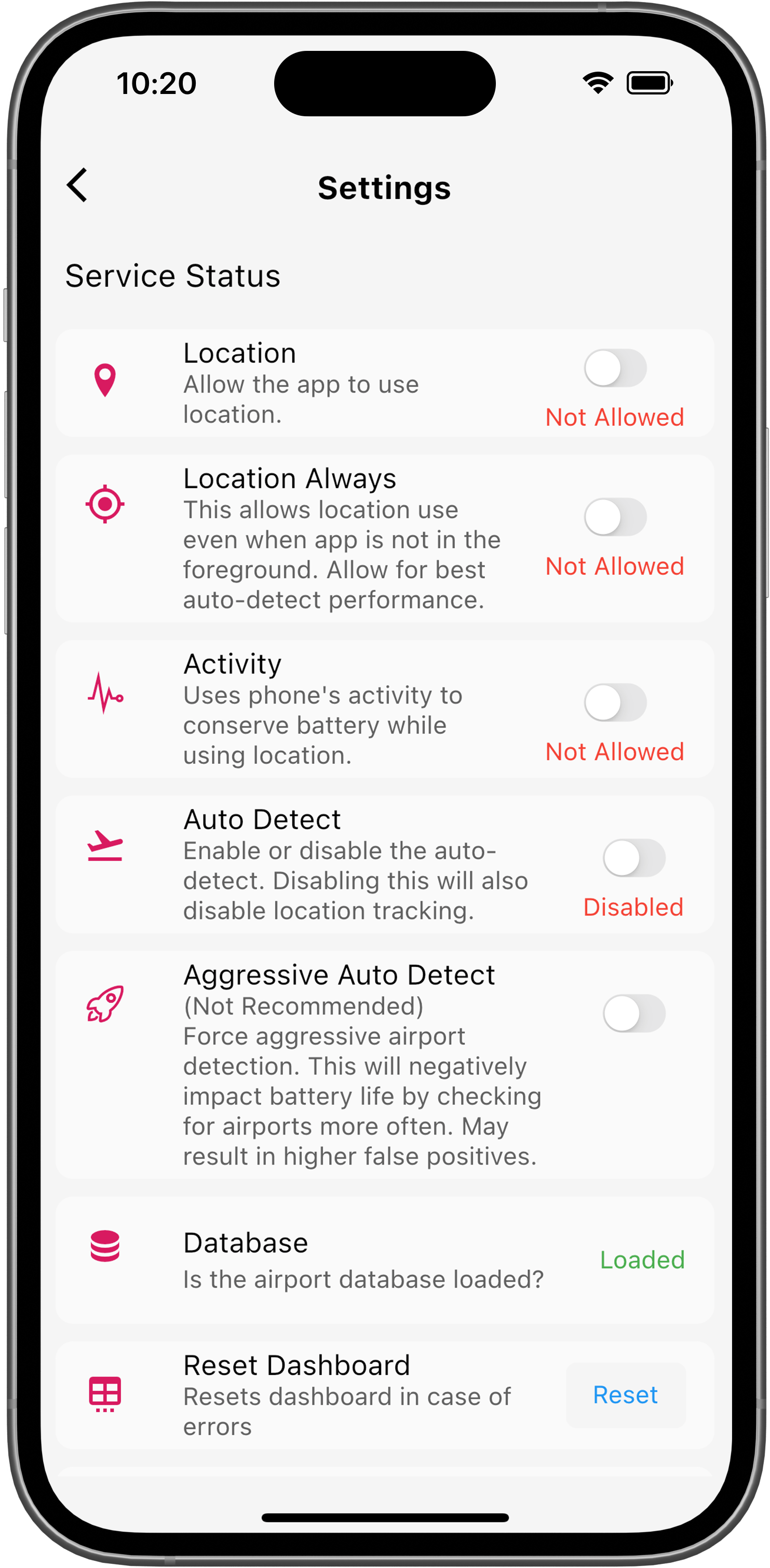 ;
;If you are having issues with AutoFlight functionality, service status is the first place to check for issues.
- The first three options are related to permissions. These three settings need to be enabled for AutoFlight to function:
- Location
- Location Always
- Activity
- AutoFlight - Once the permissions are set, the AutoFlight feature must be enabled. This starts the AutoFlight algorithm and starts scanning for airports.
- Aggressive Auto Detect (Not recommended) - This setting starts aggressively tracking the location for airports. It causes a significant battery hit by removing all optimizations. Only use this setting when regular AutoFlight does not consistently pick up flights.
Advanced Settings
These settings will not affect the app's core functionality but will provide an enhanced and customized user experience.
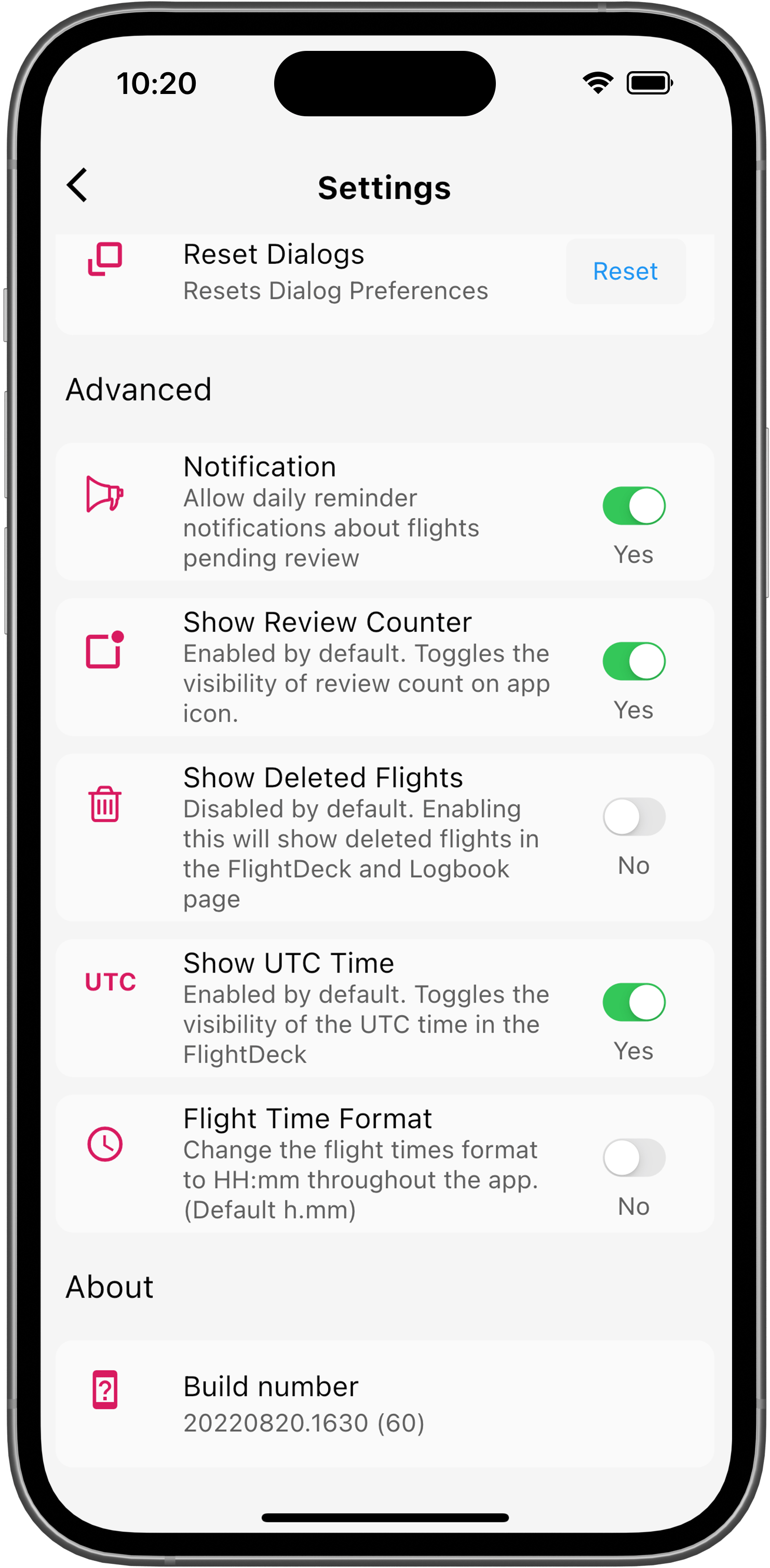
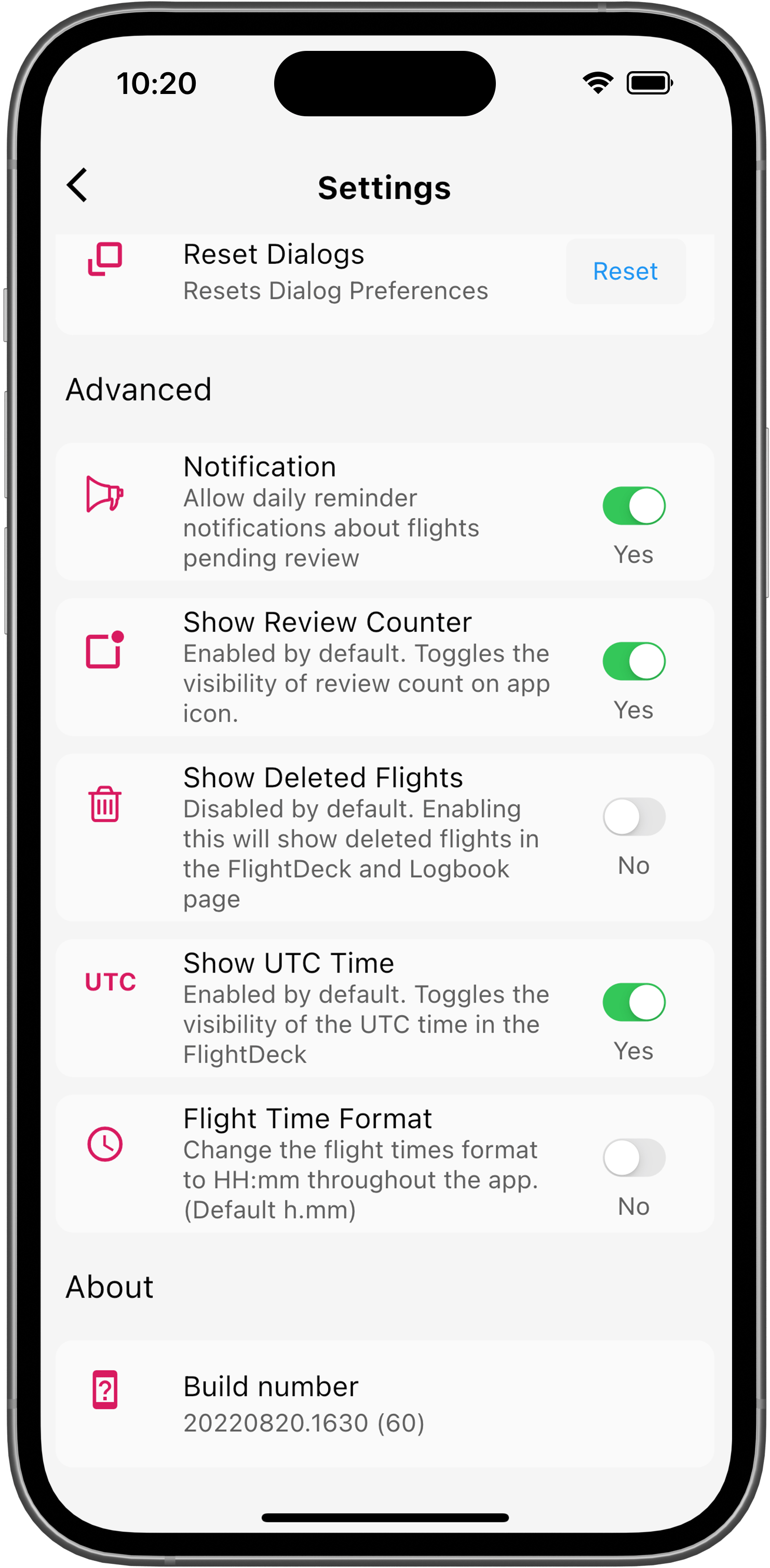 ;
;- Notifications — We recommend reviewing your flights frequently. Enabling notifications allows us to remind you of any pending flight reviews.
- Show Review Counter — This option will show an app notification badge with the number of flights requiring a review.
- Show Deleted Flights — If you accidentally deleted a flight, select this option to show any flights deleted within the last 30 days. The deleted flights will be listed in a new tab, which will appear on the Logbook section.
- Show UTC Time — If you do not wish to see the current UTC (Zulu) time displayed on your flight deck, you can deselect this option.
- Flight Time Format — By default, the flight times are displayed in decimals. You can switch the flight time format to hours and minutes (HH:mm).